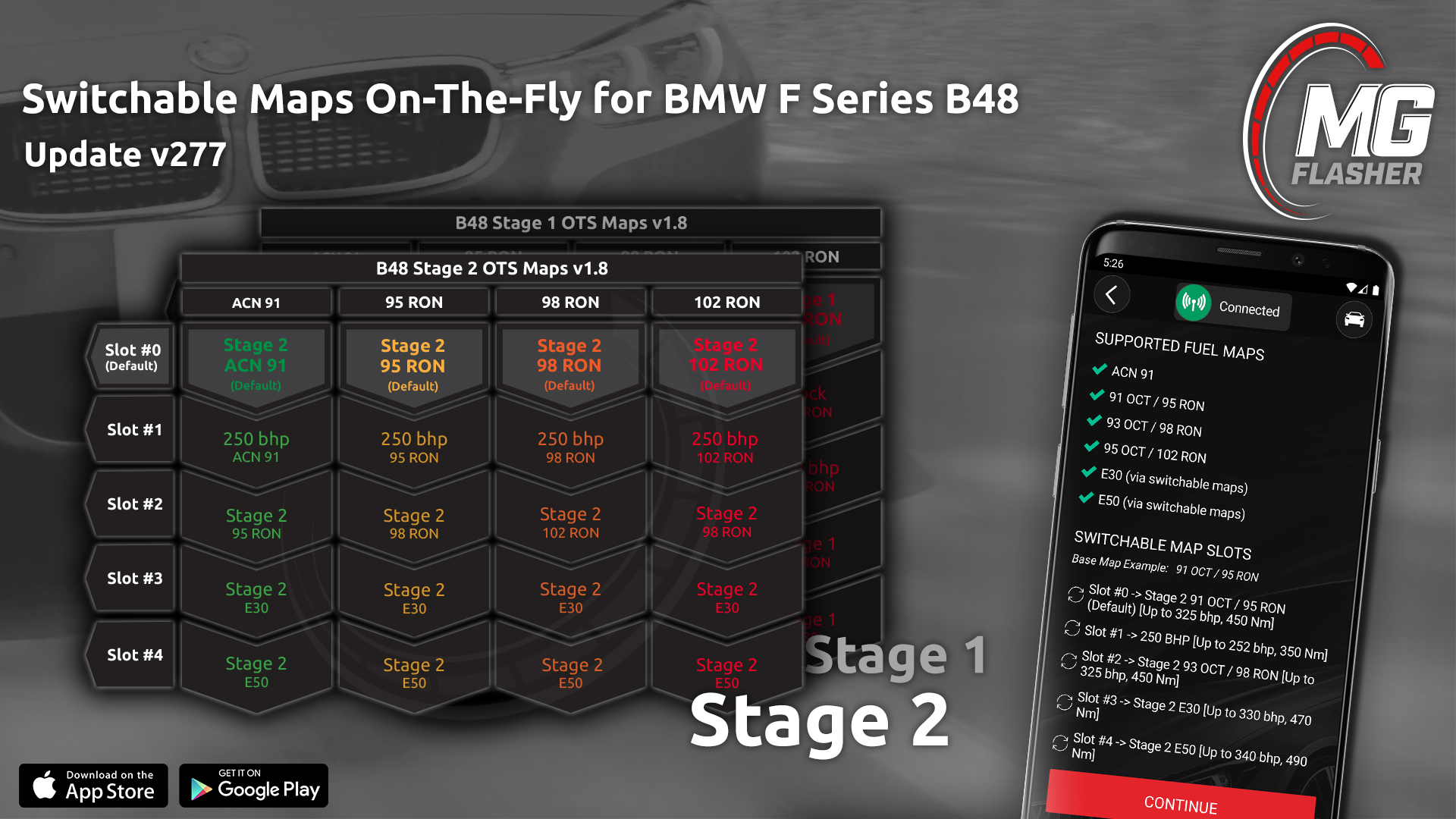Custom Code v7.0.x (available with app version 370) bring Switchable Maps for all G-Series and F-Series software!
Custom Code v6.9.2 (outdated) has been released with App version 326! This update brings cruise control and BC button functions to Switchable Maps, Burbles, Max Cooling, and Antilag On-The-Fly (while the car is in motion)!
Custom Code v5.4 (outdated) allows to switch between OTS Octane and Ethanol blends map (up to E50) without the need to reflash the vehicle! Through a simple combination of the Brake Pedal, Accelerator Pedal, Traction Control Button and the Driver Select Switch you can quickly select between mapping.
Minimum/maximum OTS map version required to access Switchable Map option. Tuners should contact us about accessing Switchable Maps when using “Custom Flash Menu”.
Custom Code v6.0+ and v7.0+:
B48H minimum map v2.2
B48 minimum map v1.9
B58 F-Series minimum map v2.16, G-Series minimum map v3.34
Custom Code v5.4 (outdated):
B48 minimum map v1.8, maximum map v1.8
B58 minimum map v2.11, maximum map v2.15
Support is currently only for F-Series and G-Series Gen 1 B48H, B48 and B58.
Switchable Maps On-The-Fly
This feature brings the ability to change between maps in real-time, without reflashing your car! This means you can change from a 91 OCT / 95 RON calibration to a 95 OCT / 102 RON with the press of a button by using your steering wheel controls or the in-app diagnostic menu!
Infographics are available (one for Stage 1 and another for Stage 2) to help identify where you can find a given fuel type or power level. Columns are the selected file flashed to the car (identified by ACN 91, 95 RON, 98 RON, 100 RON and 102 RON) and rows are the slots you can cycle through On-The-Fly once the car is running. The octane level you select before flashing is the default (slot #0) map that is active after flashing. Slots 1 - 4 will contain either a lower/higher octane level, or ethanol. When the map is flashed, you can view the available slots (for the flashed file) on the MyCar page by tapping the ECU info area (MG Flasher App v277 or higher). You can also find this information in the OTS map release notes.
Calibrations for 102 RON (95 OCT), 100 RON (94 OCT) and ACN 91 (for low quality 91 OCT / 95 RON) have been added to the list of choices when picking a file to flash. The octane level you select before flashing is the default (slot #0) map that is active after flashing. Slots 1 - 4 will contain either a lower/higher octane level, E30 or E40.
Instructions
Infographics
You can find infographics that visually describe the OTS map slot info here:
Map Slot Infographics B48H, B48 and B58 Gen 1
Upgraded High Pressure Fuel Pump support
From the flashing menu, select the HPFP Installed option for B58TU pump, Spool Performance FX-150 & FX-180 or Dorch Engineering Stage 1 & 2. This will allow the ECU to properly control the pump. To gain any significant performance benefits of these high flow pumps, you’ll also need to select a Stage 2.5 map.
When using Stage 2.5, it is required to have an upgraded HPFP (B58TU, Spool Performance FX-150 and FX-180 or Dorch Engineering Stage 1 and 2) and downpipe.
To prevent unintentional damage, do not switch to this map without installing these upgrades and selecting HPFP Installed in the flashing menu first.
Limitations
Switchable map can only be achieved under the following conditions:
Switchable maps must be available and enabled in your software (selected during flashing process). Currently, only available on G-Series & F-Series Gen 1 B46/B48/B48H/B58. Gen 2 will be available soon.
Engine must be running (more than 30 seconds from start when using Custom Code v5.4 and earlier, Custom Code v6.0 can be used as soon as engine starts)
(Custom Code v5.4 and earlier) Vehicle must be at a standstill.
For users with Custom Tunes, please refer to the information on this page to gain access to this feature:
Custom Tuners - Map Pack Guide for Custom Code
Video (Outdated)
Watch our instructional video on YouTube to see how it works and read below for more info!
B48/B58 vehicles (Custom Code v5.4): https://www.youtube.com/watch?v=2DSUhvuXu9c